Send to SharePoint
The Send to SharePoint connector delivers scanned documents to Microsoft SharePoint Server or Microsoft 365 SharePoint Online. It can also be used to automatically generate a delivery folder and associate the metadata elements with Microsoft SharePoint Server.
Sites and libraries can be configured not only using the Management Console, but also with the operation screen of the device.
Note that Office 365 and Microsoft 365 refer to the same product.
Distribution destination libraries
The following libraries can be specified as the delivery destination:
- Document Library
- Image Library
- Form Library
- Media Library
The libraries provided vary depending on the version of the SharePoint Server.
The following settings do not support delivery to a valid SharePoint Server:
- Multi-tenant function, Form-based authentication, Content Approval/Content History function
- Delivery to libraries with View based on a setting other than the default is not supported.
Microsoft 365 SharePoint Online Plans
The following SharePoint Online (OneDrive for Business) Plans are supported:
-
Plan 1
-
Plan 2
-
E1 (E2)
-
E3
-
SharePoint Online
Authentication
You can use NTLMv2 or Kerberos authentication when accessing Microsoft SharePoint Server.
MS Account authentication, ADFS authentication or Entra ID Connect can be used when accessing Office 365 SharePoint Online.
Microsoft 365 SharePoint Online does not support Kerberos authentication. When configuring Microsoft 365 SharePoint Online as the destination, select [Use only NTLM] for [Kerberos Option] in the [Capture] tab in [System] → [Server Settings] → [Delegation Server Settings].
For details about selecting the authentication method, refer to Delegation Server Settings.
-
To create a subfolder, access to the SharePoint server must be performed by a user with library write permissions.
-
To browse a site, access to the SharePoint server must be performed by a user with post permissions or above. In addition, in the SharePoint Server, Office 365, and SharePoint Online settings, add directory browsing permissions to the read permissions.
-
When configuring Field Settings, access to the SharePoint server must be performed by a user with post permissions or above.
-
When using an IP address or FQDN in the SharePoint Server URL, add a public URL to the alternate access mapping on SharePoint Server. If the alternate access mapping is correctly configured, the document data may not be saved and the connection to a personal site may not be established even when a subfolder is generated at delivery. For details about the configuration, refer to SharePoint Server help.
-
When Entra ID Active Directory (Entra ID) is used to identify Microsoft 365 users, be sure to select [Use Microsoft Account] for [Authentication Method]. In this case, only the user accounts in root domain of Microsoft 365 tenant are supported.
-
When the workflow processing location is [On Server], delivery with ADFS is not supported for users with an OpenID Connect profile.
To configure the properties of the Send to SharePoint connector:
-
In the Delivery Flow, click the [Send to SharePoint] connector icon.
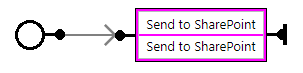
-
On the [Send to SharePoint] tab, enter the display name in [Display Name].
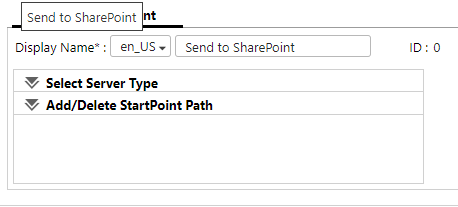
-
Specify the server type and configure HTTP proxy server settings in [Select Server Type].
-
Under [Add/Delete StartPoint Path], click [Add].
To delete a start point path, select the path to delete in the list, and click [Delete].
-
On the [General Settings] tab of the [Add StartPoint Path] window, specify [Display Name], [URL], [Authentication Method], [User Name], and [Password], and then click [Connect].
When a connection is successfully established, [Connect] changes to [Disconnect].
-
In the list of read-only libraries displayed on the [Library] drop-down list, select the library to be specified as the delivery destination.
-
Configure other items as necessary.
-
To configure the property column in the library specified as the delivery destination, click [Add] on the [Field Settings] tab.
To delete the added document information association, select the association you want to delete from the list, and click [Delete].
-
On the [Add Field Settings] window, configure the [MOSS Field] and [Setting Value], and then click [OK].
By adding and associating the names of metadata elements configured when the document is scanned as a property column on Microsoft SharePoint Server/Microsoft 365 SharePoint Online, the metadata can be standardized and document management can be improved.
-
Click [OK].
For the setting items on the [Send to SharePoint] tab, refer to Send to SharePoint Settings.
Limitations
Depending on the year of release, the supporting status of MFPs for the delivery function to Office 365 Share Point Online varies as shown in the table below:
|
MFP model |
Job processing location |
Support |
|---|---|---|
|
2015 models or later |
On Server |
Support |
|
2015 models or later1 |
On Device |
Support |
|
2014 models or earlier |
On Server |
Support |
|
2014 models or earlier2 |
On Device |
Not support |
-
1 Supported only when Device SDK on the MFP supports TLS1.2 and it is activated.
-
2 Not supported since January 2020 because Microsoft 365 dropped support for TLS1.0 and TLS1.1.
